How to set up VPN on router: D-Link Dl-524
![]()
1. Open the router’s web configuration page and log in as admin. Default IP address of router is 192.168.0.1.
2. At the HOME screen click on “WAN” button on the left side.
3. In “WAN Settings” part choose option “Others” and then choose option “PPTP“.
4. Then choose “Dynamic IP“. Fill the VPN01 server IP address (Click & See Server Addresses)
5. “PPTP Account” is your VPN01 Username and “PPTP Password” is your UnblockVPN Password (type it twice). All other values should stay at default values.
6. Click on “Apply” button. Wait for rebooting router and then test if internet is working and IP address has changed. (You can test it at whatismyip.com)
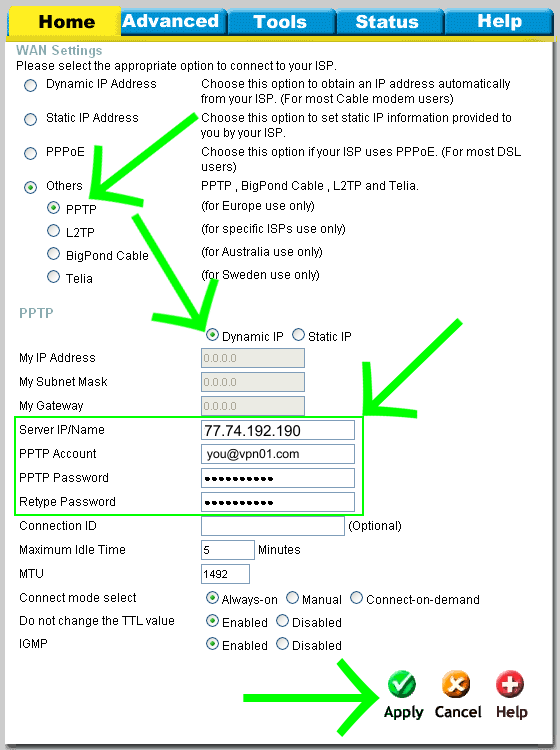
![]()
OUR VPN SERVER LIST
SELECT A UK SERVER FOR UK TV APPS & SERVICES, A US SERVER FOR US
TV APPS AND SERVICES AND THE P2P SERVER FOR DOWNLOADING TORRENTS
uk1.vpn01.net (London, GBR)
uk2.vpn01.net (London, GBR)
uk3.vpn01.net (London, GBR)
uk4.vpn01.net (Hampshire, GBR)
uk5.vpn01.net (Hampshire, GBR)
uk6.vpn01.net (Hampshire, GBR)
us1.vpn01.net (NYC, USA)
us2.vpn01.net (NYC, USA)
us3.vpn01.net (Los Angeles, USA)
us4.vpn01.net (Denver, USA)
us5.vpn01.net (Dallas, USA)
us6.vpn01.net (Chicago, USA)
ca1.vpn01.net (Toronto, Canada)
se1.vpn01.net (Stockholm, Sweden)
nl1.vpn01.net (Amsterdam, Holland)
de1.vpn01.net (Frankfurt, Germany)
sk1.vpn01.net (Bratislava, Slovakia)
il1.vpn01.net (Tel-Aviv, Israel)
p2p.vpn01.net (Torrent Server)

ONLY DOWNLOAD TORRENTS WHEN CONNECTED TO OUR P2P SERVER
Any questions regarding set up, please contact our support staff support@vpn01.com