SETUP VPN ON ROUTER
(Linsys EA4500)
![]()
IMPORTANT: Please make sure that the latest firmware is instaled on your Linsys router and your Linsys router is configurable from Cisco Connect Cloud.
1. Login to your Cisco Connect Cloud.
2. Click on Connectivity.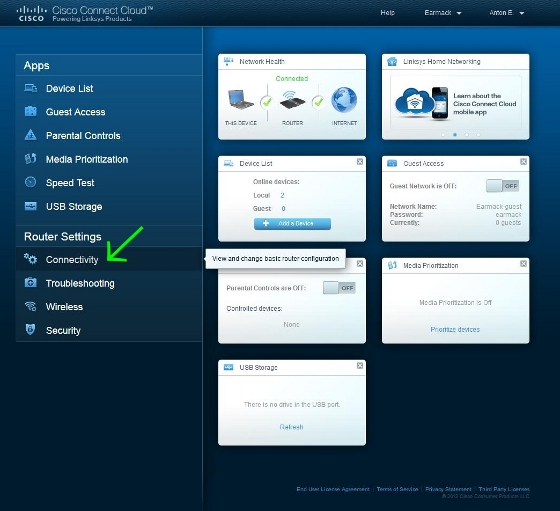
3. Choose Internet Settings – IPv4 and then click Edit.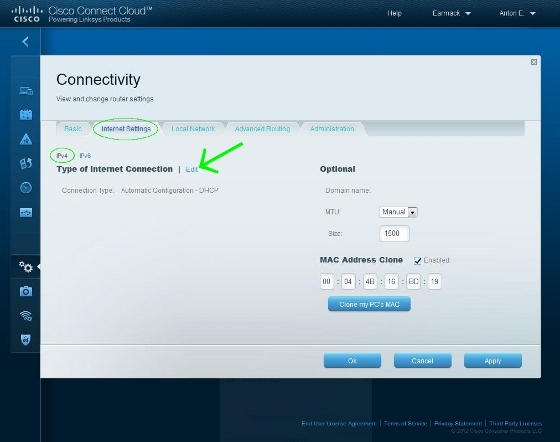
4. As a Connection Type choose PPTP.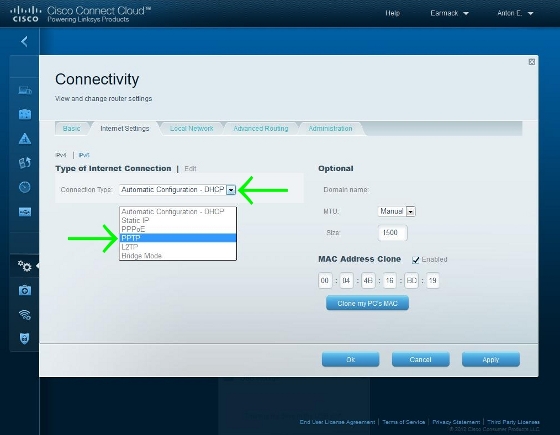
5. Fill the connection settings as you can see on the screenshot below and click Apply. The Server IPv4 address is an IP address of the VPN server you want connect to.
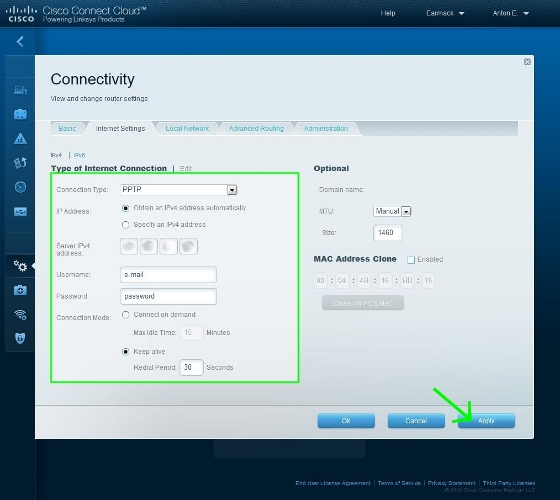
6. Choose Local Network settings and set the DNS servers to the Google Public DNS:
8.8.8.8
8.8.4.4
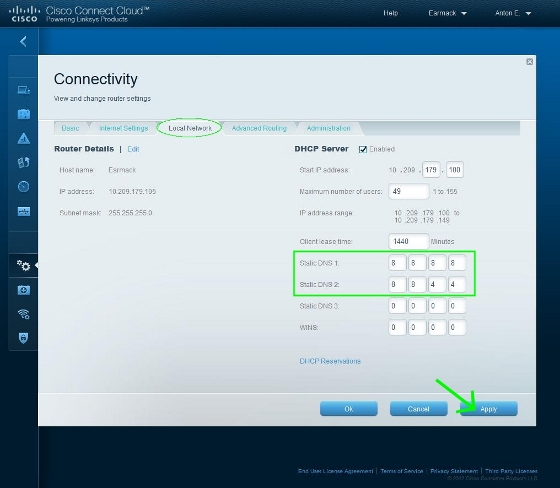
7. Sometimes you can received this message after some changes. Just enter you router password and continue to work with the router configuration.
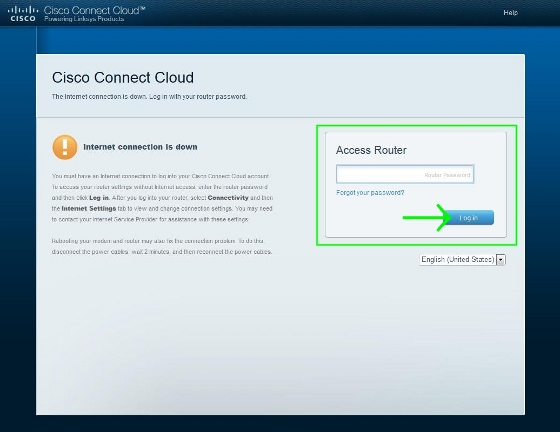
OUR VPN SERVER LIST
SELECT A UK SERVER FOR UK TV APPS & SERVICES, A US SERVER FOR US
TV APPS AND SERVICES AND THE P2P SERVER FOR DOWNLOADING TORRENTS
uk1.vpn01.net (London, GBR)
uk2.vpn01.net (London, GBR)
uk3.vpn01.net (London, GBR)
uk4.vpn01.net (Hampshire, GBR)
uk5.vpn01.net (Hampshire, GBR)
uk6.vpn01.net (Hampshire, GBR)
us1.vpn01.net (NYC, USA)
us2.vpn01.net (NYC, USA)
us3.vpn01.net (Los Angeles, USA)
us4.vpn01.net (Denver, USA)
us5.vpn01.net (Dallas, USA)
us6.vpn01.net (Chicago, USA)
ca1.vpn01.net (Toronto, Canada)
se1.vpn01.net (Stockholm, Sweden)
nl1.vpn01.net (Amsterdam, Holland)
de1.vpn01.net (Frankfurt, Germany)
sk1.vpn01.net (Bratislava, Slovakia)
il1.vpn01.net (Tel-Aviv, Israel)
p2p.vpn01.net (Torrent Server)

ONLY DOWNLOAD TORRENTS WHEN CONNECTED TO OUR P2P SERVER
Any questions regarding set up, please contact our support staff support@vpn01.com