SETUP VPN ON ROUTER
(TOTOLINK 100)

- Plug in your new TOTO box and then select as a network to connect to on your computer.
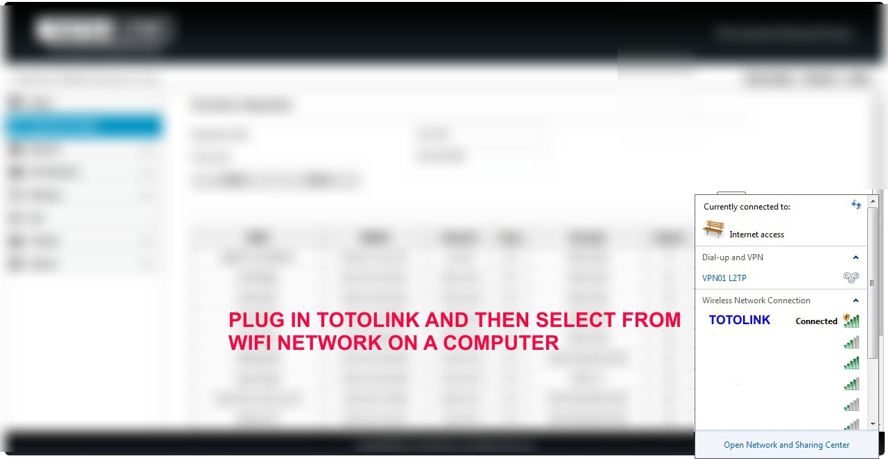
2. Open a web browser and type 192.168.1.1 in the URL box. Now enter admin admin as username and password.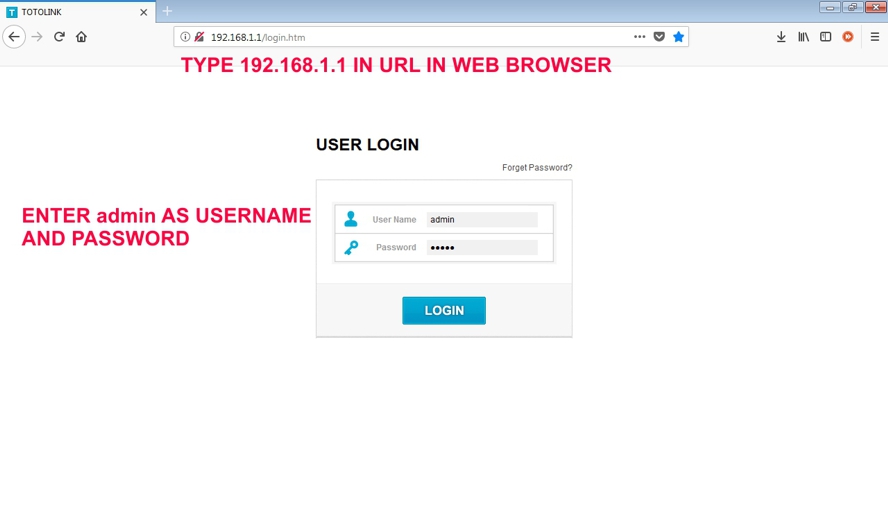
3. In this menu, select Operation Mode from the left menu. In this section, select WISP and next.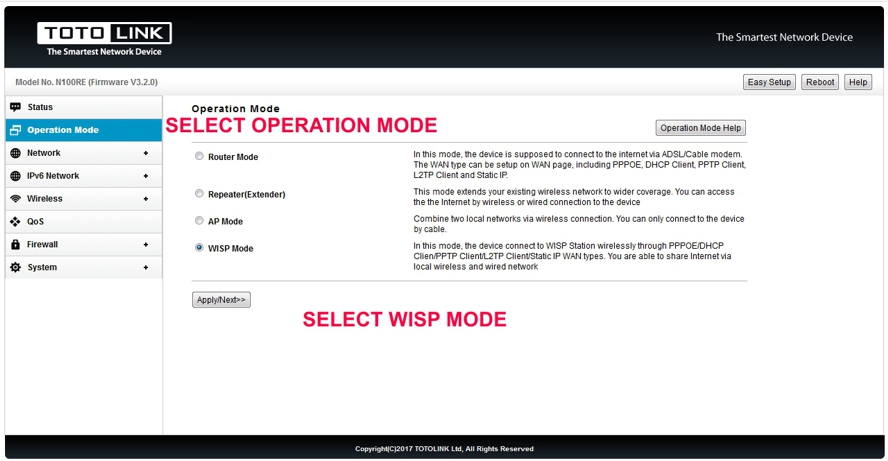
4. Now select PPTP and enter your VPN01 username and password. Also enter your desired VPN address that you wish this box to connect to. (If in Australia wanting UK TV apps on your TV, type uk1.vpn01.net).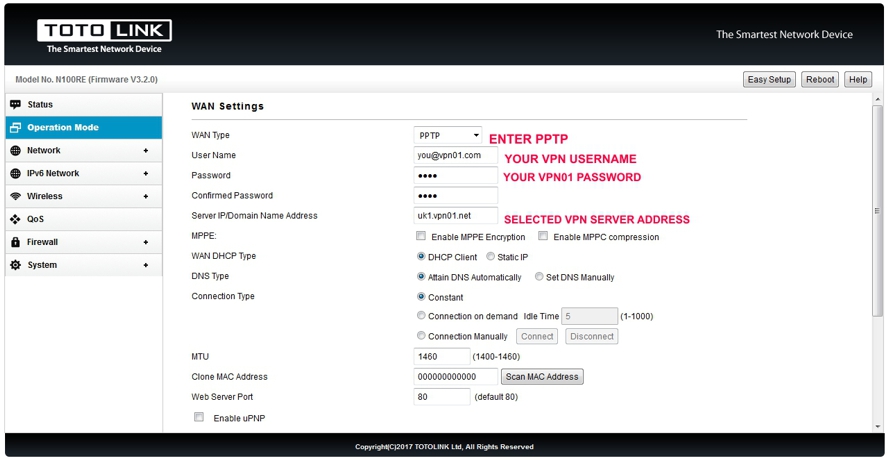
5. In the next screen, scan and select you current WIFI router, entering its name and password.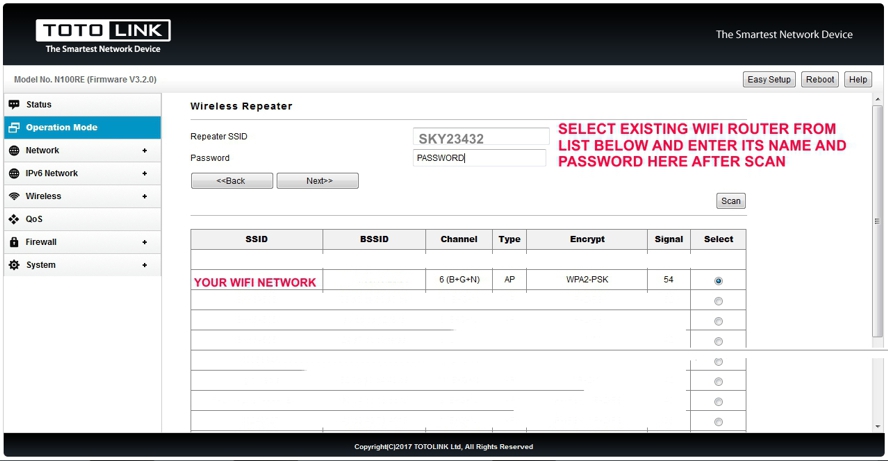
6. Now in this next screen give your new box a name such as “UK VPN”.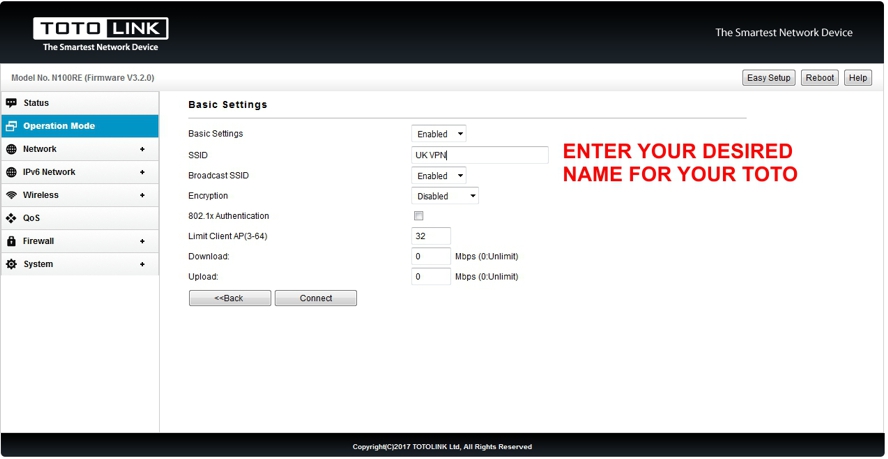
You will now press connect and your new TOTO box will restart. You will then see your new boxes name appear as a new network. Once connected to this new WIFI network (repeated signal from your existing), all devices will sit behind an IP address from your country of choice.
OUR VPN SERVER LIST
SELECT A UK SERVER FOR UK TV APPS & SERVICES, A US SERVER FOR US
TV APPS AND SERVICES AND THE P2P SERVER FOR DOWNLOADING TORRENTS
uk1.vpn01.net (London, GBR)
uk2.vpn01.net (London, GBR)
uk3.vpn01.net (London, GBR)
uk4.vpn01.net (Hampshire, GBR)
uk5.vpn01.net (Hampshire, GBR)
uk6.vpn01.net (Hampshire, GBR)
us1.vpn01.net (NYC, USA)
us2.vpn01.net (NYC, USA)
us3.vpn01.net (Los Angeles, USA)
us4.vpn01.net (Denver, USA)
us5.vpn01.net (Dallas, USA)
us6.vpn01.net (Chicago, USA)
ca1.vpn01.net (Toronto, Canada)
se1.vpn01.net (Stockholm, Sweden)
nl1.vpn01.net (Amsterdam, Holland)
de1.vpn01.net (Frankfurt, Germany)
sk1.vpn01.net (Bratislava, Slovakia)
il1.vpn01.net (Tel-Aviv, Israel)
p2p.vpn01.net (Torrent Server)

ONLY DOWNLOAD TORRENTS WHEN CONNECTED TO OUR P2P SERVER
Any questions regarding set up, please contact our support staff support@vpn01.com