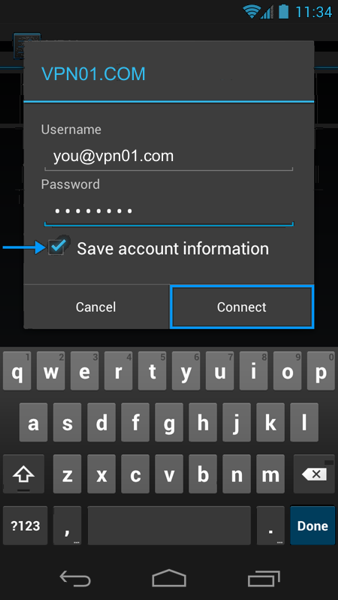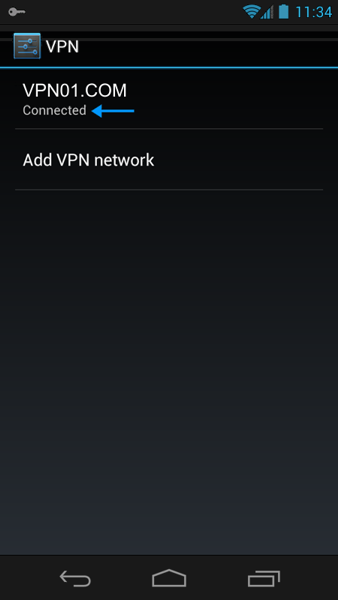SELECT YOUR VERSION OF ANDROID
ANDROID OS 2.X (click here)
ANDROID OS 4.X (click here)
ANDROID OS 5.X (click here)
HOW TO SET UP A PPTP VPN CONNECTION ON YOUR ANDROID 2.X
1. First open the ‘Settings’ application and tap ‘Wireless and Network’.
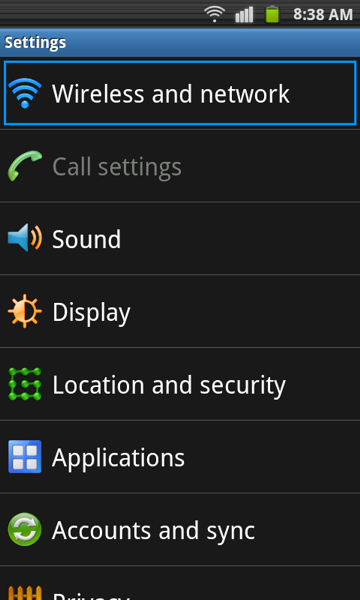
2. Now select ‘VPN Settings’.
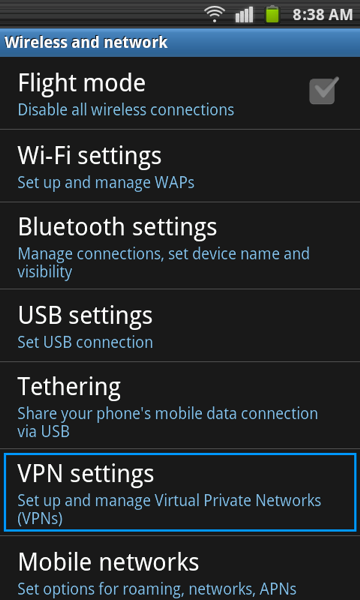
3. Now select ‘Add VPN’.
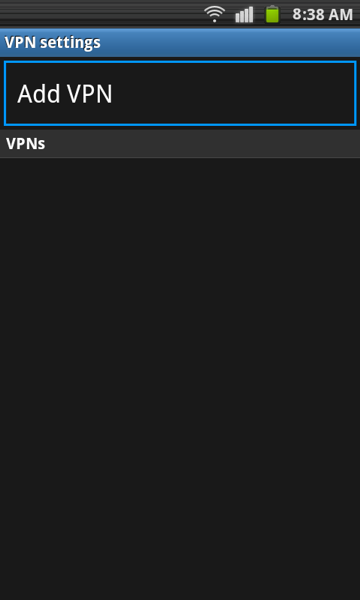
4. Now ‘Add PPTP VPN’.
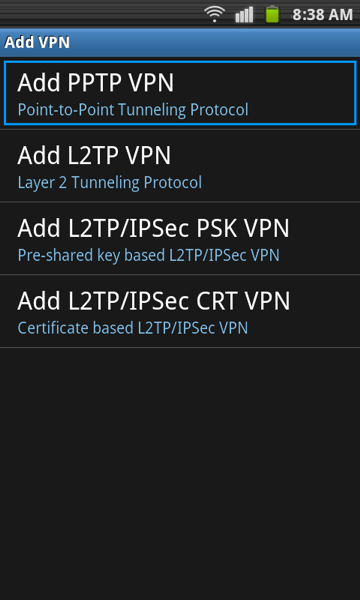
5. Then select ‘VPN name’.
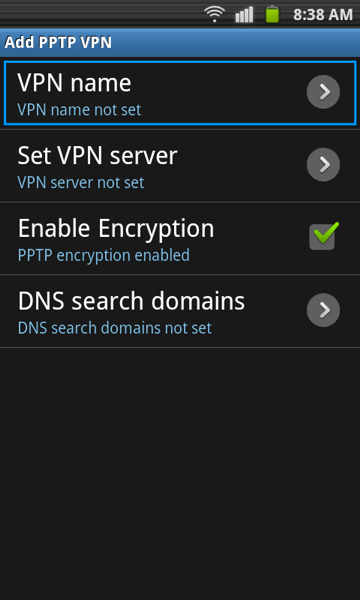
6. Then type the name ‘VPN01.COM’ and select ‘OK’.
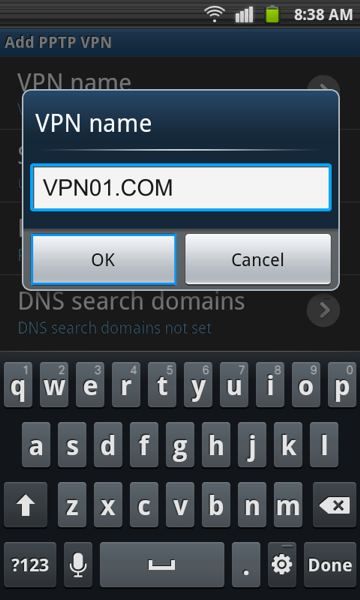
7. Now select ‘Set VPN server’.
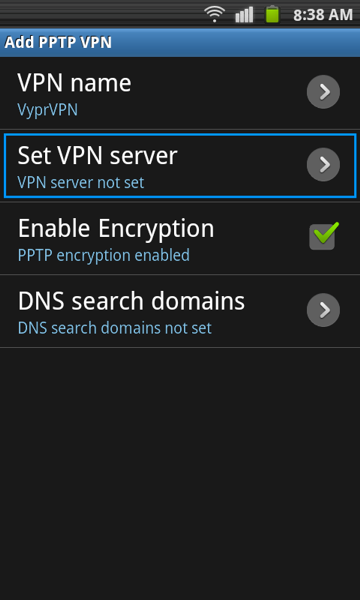
8. Here you will enter one of our VPN servers and press ‘OK’. (Choose from a UK, US or European server deepening on where you wish your device to appear).
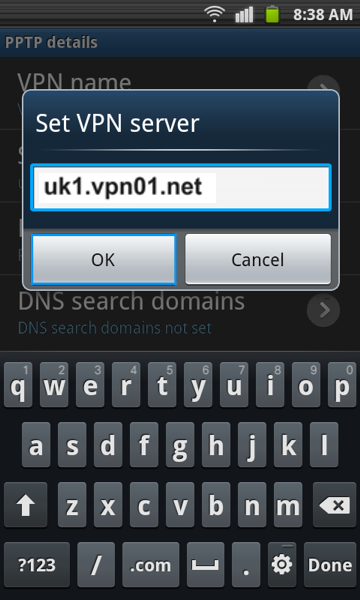
OUR VPN SERVER LIST
SELECT A UK SERVER FOR UK TV APPS & SERVICES, A US SERVER FOR US
TV APPS AND SERVICES AND THE P2P SERVER FOR DOWNLOADING TORRENTS
uk1.vpn01.net (London, GBR)
uk2.vpn01.net (London, GBR)
uk3.vpn01.net (London, GBR)
uk4.vpn01.net (Hampshire, GBR) uk5.vpn01.net (Hampshire, GBR) uk6.vpn01.net (Hampshire, GBR)
uk7.vpn01.net (Coventry, GBR)
us1.vpn01.net (NYC, USA) us2.vpn01.net (NYC, USA) us3.vpn01.net (Los Angeles, USA) us4.vpn01.net (Denver, USA) us5.vpn01.net (Dallas, USA) us6.vpn01.net (Chicago, USA)
ca1.vpn01.net (Toronto, Canada)
se1.vpn01.net (Stockholm, Sweden)
nl1.vpn01.net (Amsterdam, Holland)
de1.vpn01.net (Frankfurt, Germany)
sk1.vpn01.net (Bratislava, Slovakia)
il1.vpn01.net (Tel-Aviv, Israel)
p2p.vpn01.net (Torrent Server)
FOR DEDICATED STATIC IP UK VPN CUSTOMERS, PLEASE USE THE BELOW SERVER ADDRESS
staticuk1.vpn01.net (London, GBR)
ONLY DOWNLOAD TORRENTS WHEN CONNECTED TO OUR P2P SERVER
9. Now check ‘Enable Encryption’ . Open the menu and choose ‘Save’.
(If errors persist you can always deselect and try again).
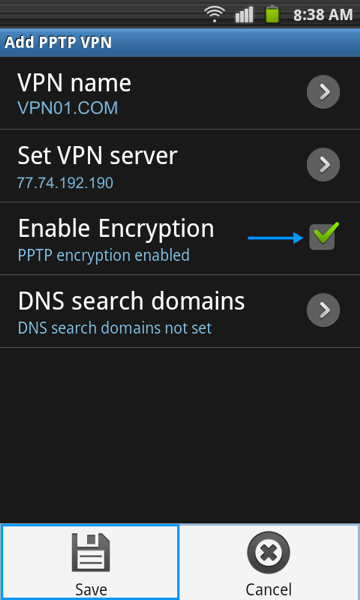
10. To activate your VPN connection, open the ‘Settings’ application and tap ‘Wireless and Network’.
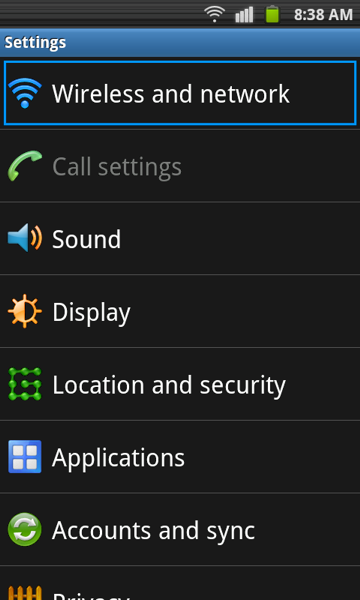
11. Select ‘VPN Settings’.
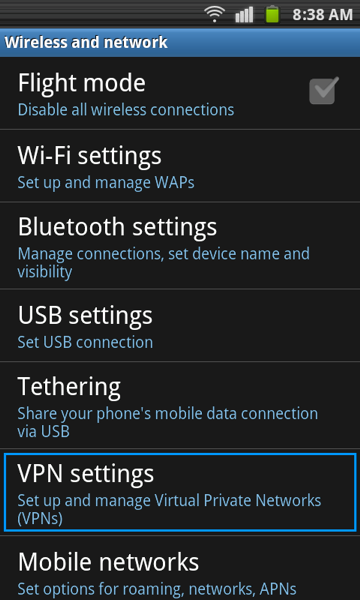
12. and then select ‘VPN01.COM’.
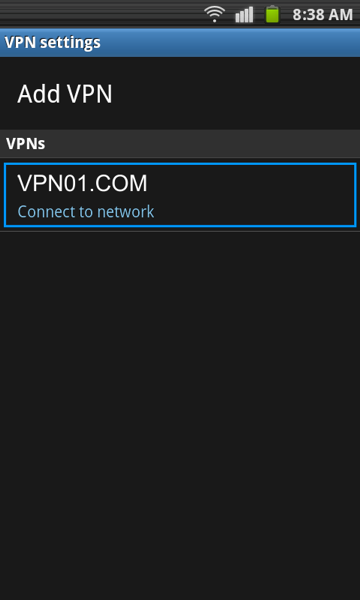
13. Enter the username and password that you were emailed from us.
Check ‘Remember user name’ and then press ‘Connect’. (It is important that you spell your user details correctly, seeing if there are any uppercase letter and also that your username always ends with vpn01.com)
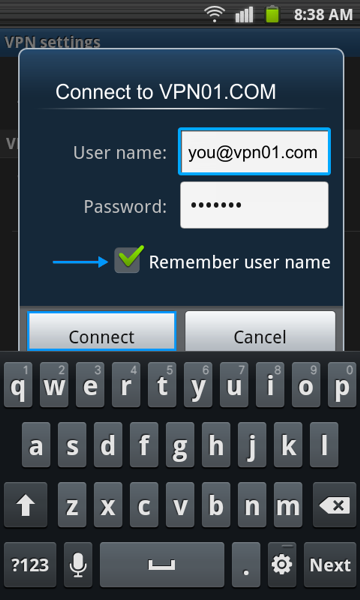
14. Your VPN connection will now be enabled.
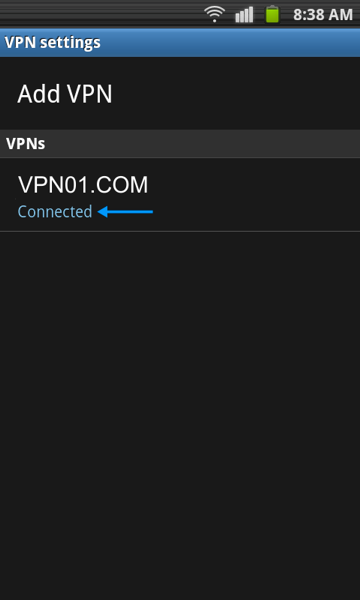
——————————————————————————————-
USING FOREIGN TV APPS ON ANDROID
——————————————————————————————–
If you are in say Australia & you wish to download the UK App ITV Player, you will need to switch your country to United Kingdom in your Google details when connected to our UK VPN (see a help link for this). IF you have any issues switching store location in Play, then you may find it easier to use these app links below.
HOW TO SET UP A PPTP VPN CONNECTION ON YOUR ANDROID 4.X
1. Go to the ‘Wireless & Networks area’, go to settings and select ‘more’.
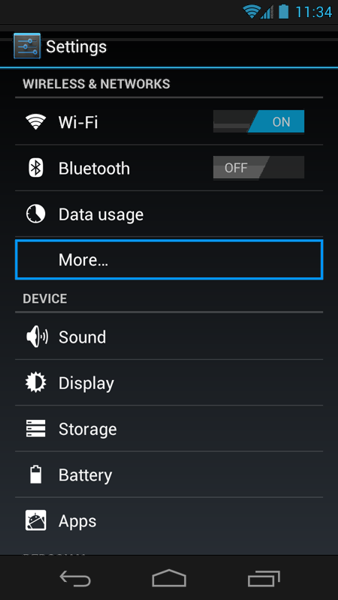
2. Now select VPN.
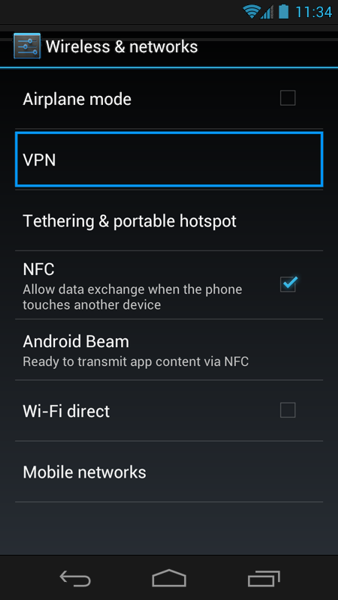
3. Add VPN network.
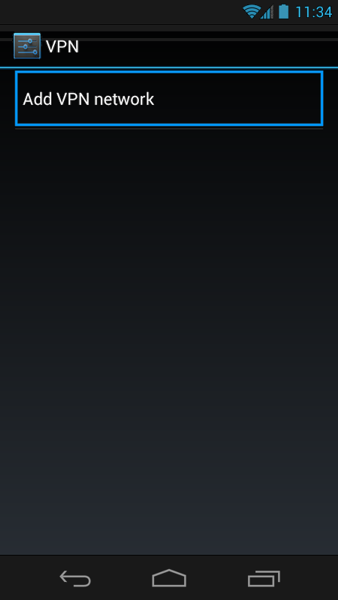
4. Enter VPN01.COM as the name, type as PPTP and then enter one of our server addresses and then press save.
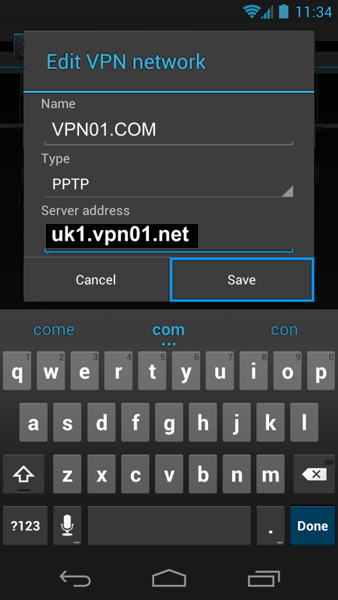
OUR VPN SERVER LIST
SELECT A UK SERVER FOR UK TV APPS & SERVICES, A US SERVER FOR US
TV APPS AND SERVICES AND THE P2P SERVER FOR DOWNLOADING TORRENTS
uk1.vpn01.net (London, GBR)
uk2.vpn01.net (London, GBR)
uk3.vpn01.net (London, GBR)
uk4.vpn01.net (Hampshire, GBR) uk5.vpn01.net (Hampshire, GBR) uk6.vpn01.net (Hampshire, GBR)
us1.vpn01.net (NYC, USA) us2.vpn01.net (NYC, USA) us3.vpn01.net (Los Angeles, USA) us4.vpn01.net (Denver, USA) us5.vpn01.net (Dallas, USA) us6.vpn01.net (Chicago, USA)
ca1.vpn01.net (Toronto, Canada)
se1.vpn01.net (Stockholm, Sweden)
nl1.vpn01.net (Amsterdam, Holland) sk1.vpn01.net (Bratislava, Slovakia) il1.vpn01.net (Tel-Aviv, Israel)
p2p.vpn01.net (Torrent Server)
FOR DEDICATED STATIC IP UK VPN CUSTOMERS, PLEASE USE THE BELOW SERVER ADDRESS
staticuk1.vpn01.net (London, GBR)
ONLY DOWNLOAD TORRENTS WHEN CONNECTED TO OUR P2P SERVER
5. Now saved, to activate you VPN connection, go back into the ‘Wireless and Networks’ area.
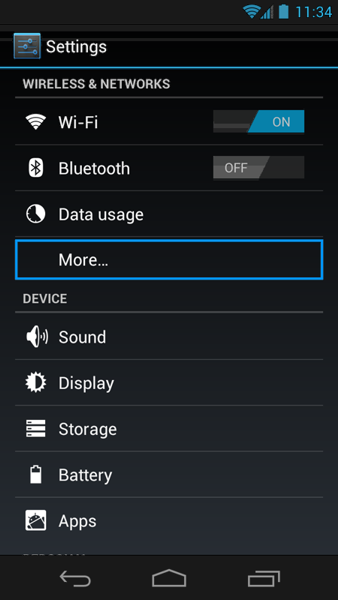
5. Select VPN again.
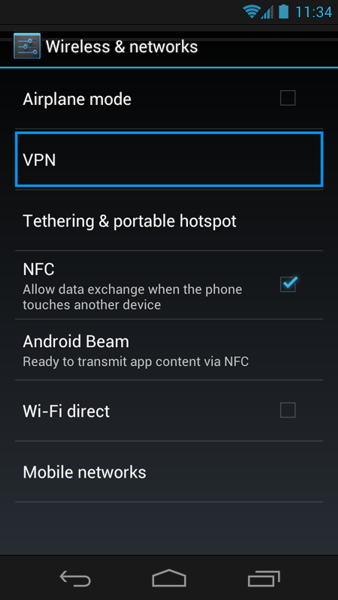
6. Select the VPN01.COM VPN that you have setup.
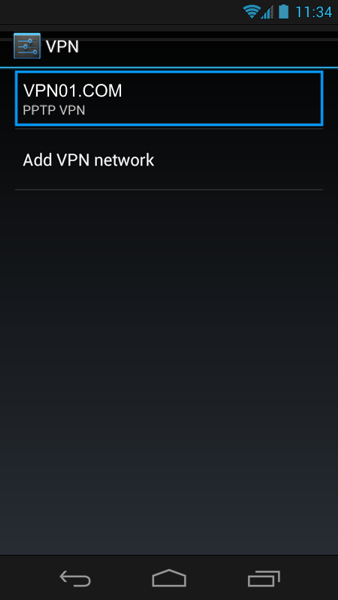
7. Now enter your given VPN01.COM username and password that was emailed to you and select ‘connect’. (Please ensure that you enter your username and password exactly as it appears in your email, check for uppercase letters and it will always end with @vpn01.com at the end of it.)
8. Now you will see that this VPN network is active and connected ready for you to start surfing.










USING FOREIGN TV APPS ON ANDROID
——————————————————————————————–
If you are in say Australia & you wish to download the UK App ITV Player, you will need to switch your country to United Kingdom in your Google details when connected to our UK VPN (see a help link for this). IF you have any issues switching store location in Play, then you may find it easier to use these app links below.